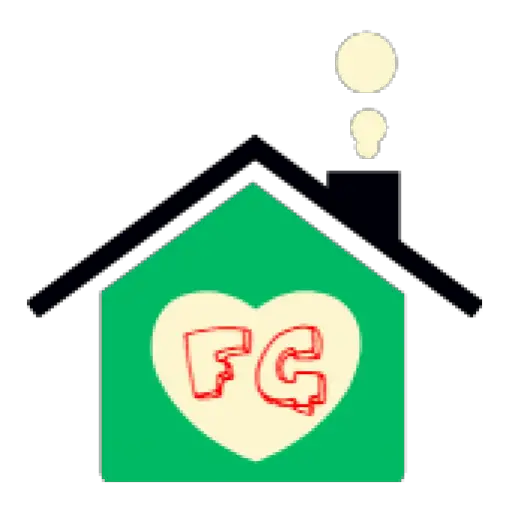Using a vacuum cleaner on a laptop is not safe, as it can generate static electricity and cause damage to sensitive components.
Vacuuming your laptop might seem like a quick solution for dust removal, but it poses serious risks to your device’s delicate components. This guide explains why compressed air is safer and provides professional cleaning alternatives.

Why Vacuuming Your Laptop Is Dangerous
Using a vacuum cleaner on electronics can cause permanent damage through multiple mechanisms:
Static Electricity Damage
The plastic nozzles and airflow in vacuums generate static electricity that can discharge into sensitive laptop components. Even small static shocks invisible to humans can destroy:
- Motherboard circuits
- RAM modules
- Processor chips
Physical Component Damage
Powerful suction can:
- Dislodge small surface-mount components
- Damage fragile fan bearings
- Bend delicate heat sink fins
Dust Redistribution
Vacuums often push dust deeper into vents rather than removing it completely. For proper dust removal, consider using specialized cleaning solutions designed for electronics.

Safe Laptop Cleaning Alternatives
Compressed Air (Best Option)
Canned air or small compressors (under 3 bar pressure) effectively remove dust without contact. Follow these steps:
- Power off and unplug the laptop
- Hold fans stationary while blowing
- Use short bursts at 45-degree angles
- Work from the inside out
Anti-Static Vacuum Alternatives
If you must use suction:
- Use battery-powered vacuums (lower static risk)
- Apply anti-static spray to the nozzle
- Maintain constant contact with metal chassis
- Keep vacuum at least 2 inches from components
Professional Cleaning Methods
Thermal Paste Replacement
For thorough cleaning of cooling systems:
| Step | Process |
|---|---|
| 1 | Remove heatsink assembly |
| 2 | Clean old paste with isopropyl alcohol |
| 3 | Apply new thermal compound |
Deep Cleaning Services
Professional services use:
- ESD-safe tools
- Ultrasonic cleaning for keyboards
- Specialized non-conductive cleaning solutions
Maintenance Tips to Reduce Dust
Preventative Measures
- Use laptop on hard surfaces (not beds/couches)
- Clean workspace regularly
- Consider air purifiers in dusty environments
Cleaning Frequency
Follow this schedule for optimal performance:
- Exterior: Weekly (with microfiber)
- Vents: Monthly (compressed air)
- Internal: Every 6-12 months (professional)
For more cleaning solutions, explore our guide on safe vacuuming techniques for different surfaces.