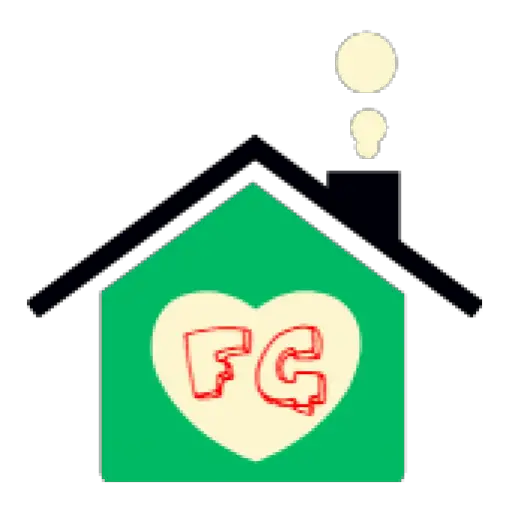Between school events, work meetings, doctor appointments, and soccer practices, managing a family schedule can feel like juggling flaming torches. Missed birthdays, double-booked weekends, and last-minute scrambles are all too common when everyone’s plans aren’t synced. The right family calendar can transform chaos into clarity by centralizing schedules, setting reminders, and ensuring no event slips through the cracks. In this guide, we’ll cover the best tools, color-coding strategies, and syncing tips—including how pet-friendly solutions can even help track vet visits.
Key Takeaways
- Use shared digital calendars like Google Calendar or Cozi for real-time updates.
- Color-code events by family member or activity type for quick scanning.
- Sync across all devices to ensure accessibility on phones, tablets, and computers.
- Set automatic reminders for critical events like parent-teacher conferences.

Choosing the Right Family Calendar Tool
Digital calendars outperform paper planners by enabling instant updates and cross-device access. Google Calendar is a top pick for its seamless integration with Gmail, Android, and iOS. Create a “Family” calendar, share it via email, and grant edit permissions so everyone can add events. For families with younger kids, Cozi offers a user-friendly interface with grocery-list integration, while Apple’s Family Calendar works well for iOS households. Need to coordinate pet care? Sync vet appointments using pet-specific reminders.
Color-Coding for Clarity
Assign each family member a unique color (e.g., blue for Dad’s work trips, pink for Emma’s ballet classes). This visual system helps identify conflicts at a glance. In Google Calendar, click the three dots next to a calendar name and select “Color” to customize. For recurring events like weekly piano lessons, use bold fonts or emojis (🎹) to make them stand out.

Syncing and Sharing Strategies
Ensure every device—phones, tablets, desktops—displays the same schedule by enabling auto-sync. In Google Calendar, navigate to Settings > General > Sync and toggle “Sync all calendars.” For families with mixed devices (Android/iOS), use cross-platform apps like Microsoft Outlook or Fantastical. Pro tip: Share the calendar with babysitters or grandparents via “View Only” links to maintain privacy while keeping them informed.
Setting Reminders and Alerts
Avoid missed deadlines with layered reminders. For example:
- 1-week alert for school project due dates.
- 1-day alert for dentist appointments.
- 30-minute alert for soccer games.
Add location tags (e.g., “Sunnyvale Library”) to trigger traffic notifications. For deep-cleaning days, link to floor-care schedules in the event description.
FAQ Section
How do I share a family calendar with non-members?
In Google Calendar, click the three dots next to your family calendar, select “Settings and sharing,” and add email addresses under “Share with specific people.” Choose between “Make changes” or “See only free/busy” permissions.
Can I merge multiple calendars into one?
Yes! Use “Overlay” in Google Calendar to stack calendars (e.g., work + family) or apps like FamilyWall to combine schedules with chore charts.
What if my family uses both Apple and Android?
Opt for platform-agnostic tools like TimeTree or Any.do, which sync across ecosystems and allow customizable widgets.
Final Words
A well-organized family calendar reduces stress and ensures no event is forgotten. Start with a shared app, color-code diligently, and sync relentlessly. For more home-management tips, explore our guides on hardwood floor care and Wirecutter’s top app picks. Here’s to smoother schedules and happier households!